| Workflow Notification Mailer Setup |
| Tuesday, June 17, 2008 |
1.Log on to Oracle Applications Manager as sysadmin.
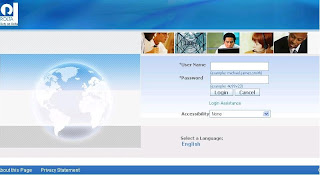
2.Choose the System Administration Responsibility and navigate to the Oracle
Application Manger > Workflow
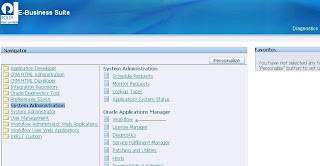
3.In the Workflow System region, click the Notification Mailers status icon to
navigate to the Service Components page for notification mailers. At this point
the Notification Mailers status icon should be showing the status Down.
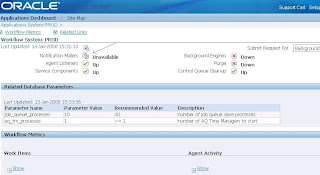
4.In the Service Components page, select the Workflow Notification Mailer service
component and click the Edit button to navigate to the notification mailer
configuration wizard.
 5.In the notification mailer configuration wizard, enter the SMTP server 5.In the notification mailer configuration wizard, enter the SMTP server
Outbound Email Account (Hostname/IP of the machine used to send email
notifications).
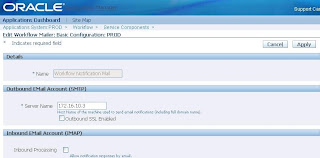
6.If you require Inbound processing, check the inbound processing check box
and give your IMAP server details, with username, password and reply to
address to which the alert mails has to be send. If you don’t use inbound
processing, just uncheck the box and which is by default.
 Note: When you enter the inbound mail server and outbound mail server Note: When you enter the inbound mail server and outbound mail server
parameters, specify the actual host name for each server. Do not use localhost
as the setting for these parameters.
Note: The values in the Edit Workflow Mailer: EMail Servers page are validated
when you click the Apply button. You must enter correct values for all required
fields and once configured you can go for a test mail.
7.After you finish setting the configuration parameters, click the Apply Button.
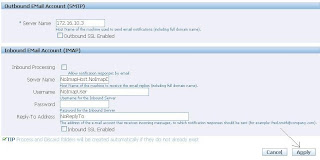
8.Once you have saved your configuration by clicking apply, you can go for a
test mailer to see if you service is really working fine. For that the users existing
in the oracle applications should have a valid email address.
 9.In the Service Components page, verify that the status of the Workflow 9.In the Service Components page, verify that the status of the Workflow
Notification Mailer service component is now running.
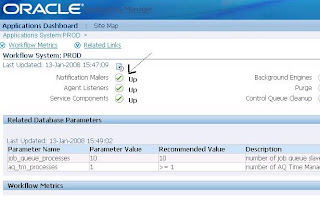 |
posted by Senthil Kumaran @ 4:54 AM   |
|
|
|
